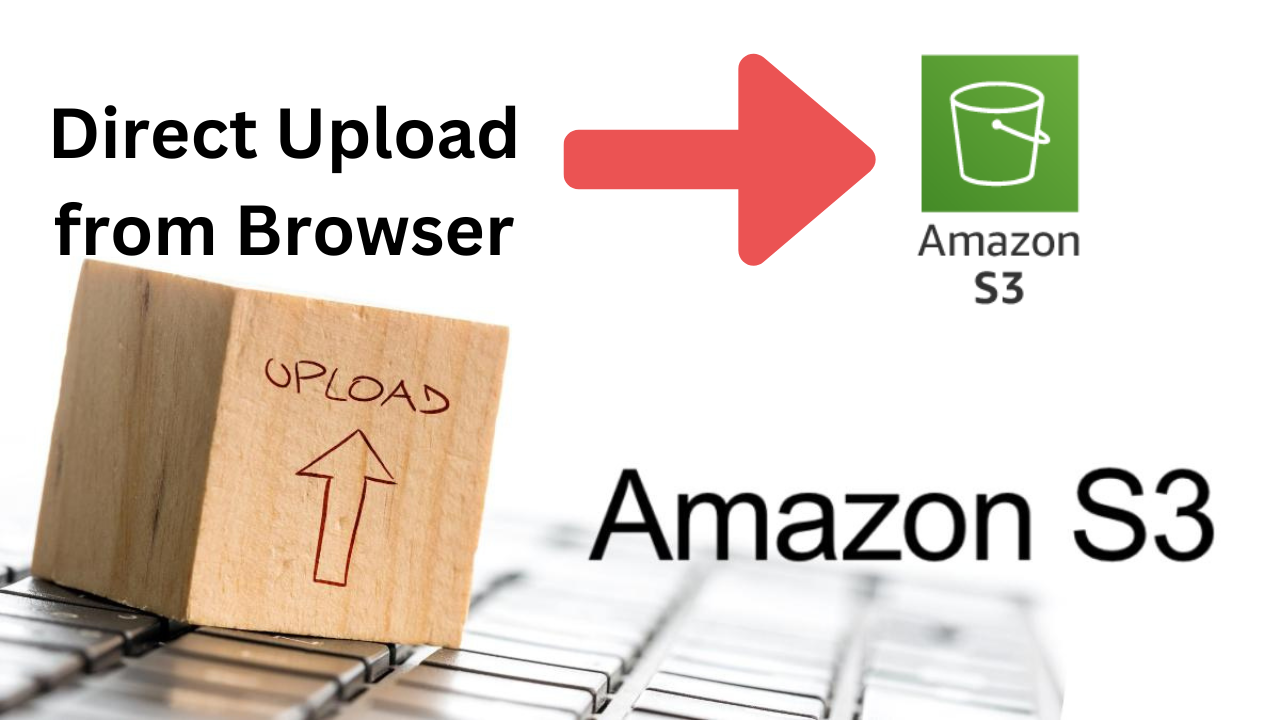
The cloud offers vast storage possibilities, and Amazon S3 reigns supreme for its scalability, cost-effectiveness, and security. When it comes to storing images, S3 becomes your reliable ally, offering durability and fast access. But how do you leverage its power programmatically to upload images, be it a single masterpiece or a gallery of vibrant captures? This blog unravels the secrets of using APIs and security keys to achieve seamless image uploads to your S3 bucket.
Before diving into the how-to, let's understand why S3 shines for image storage:
[ A ] Scalability: Need to store terabytes of images? S3 seamlessly scales with your growing needs.
[ B ] Cost-effectiveness: Pay only for the storage you use, making it budget-friendly for small projects and large deployments.
[ C ] Availability: Access your images from anywhere in the world with high availability and redundancy.
[ D ] Security: Implement access control policies to secure your images and restrict unauthorized access.
Imagine you captured a breathtaking landscape and want it safely tucked away in S3. Here's the process:
1. Choose your language: Java, Python, Node.js - pick your weapon! S3 provides SDKs for most popular languages, which simplify interactions.
2. Authenticate: Use your Access Key ID and Secret Access Key (remember, keep them secure!) to create an S3 client object within your code.
3. Craft the request: Specify the bucket name, the image file path, and any desired metadata (like image title).
4. Upload magic: Use the S3 client's put_object method to send the image data and metadata to the specified bucket.
5. Voila! Your image rests comfortably in your S3 bucket, accessible via a unique URL.
1. install one npm package
npm install @aws-sdk/client-s32.1. Code Structure to upload single image >>>
'use client'
import { useState,useRef } from 'react';
import { S3Client, PutObjectCommand } from '@aws-sdk/client-s3';
export default function Search(){
let form = useRef(null)
const [upload,uploadvalue] = useState([]);
const UploadImages = async (e) => {
e.preventDefault();
const s3Client = new S3Client({
region: process.env.NEXT_PUBLIC_AWS_BUCKET_REGION,
credentials: {
accessKeyId: process.env.NEXT_PUBLIC_AWS_ACCESS_KEY,
secretAccessKey: process.env.NEXT_PUBLIC_AWS_SECRET_KEY
}
});
const uploadCommand = new PutObjectCommand({
Bucket: process.env.NEXT_PUBLIC_AWS_BUCKET_NAME,
Key: 'image.jpg',
Body: upload[0],
ACL: 'public-read'
});
try {
const response = await s3Client.send(uploadCommand);
console.log('uploaded ...',response)
} catch (error) {
alert('Error uploading file');
}
};
return(
<>
<form onSubmit={UploadImages} ref={form} enctype='multipart/form-data'>
<input type='file' name='Image_Files' required onChange={(e)=>{uploadvalue(e.target.files)}}/>
<button type='submit'>Upload</button>
</form>
</>
)
}Now, let's say you have a gallery of vacation photos waiting for their S3 haven. Here's how to upload them in one go:
1. Loop through your images: Iterate over each image file in your collection.
2. Repeat the single upload process: Apply the steps discussed above for each image, creating individual requests.
3. Optimize for larger files: For very large files, consider multipart uploads, which break the file into smaller chunks for efficient transfer.
2.2. Code Structure to Upload Multiple images >>>
'use client'
import { useState,useRef } from 'react';
import { S3Client, PutObjectCommand } from '@aws-sdk/client-s3';
export default function Search(){
let form = useRef(null)
const [upload,uploadvalue] = useState([]);
const UploadImages = async (e) => {
e.preventDefault();
const s3Client = new S3Client({
region: process.env.NEXT_PUBLIC_AWS_BUCKET_REGION,
credentials: {
accessKeyId: process.env.NEXT_PUBLIC_AWS_ACCESS_KEY,
secretAccessKey: process.env.NEXT_PUBLIC_AWS_SECRET_KEY
}
});
for (let i = 0; i < upload.length; i++) {
const uploadCommand = new PutObjectCommand({
Bucket: process.env.NEXT_PUBLIC_AWS_BUCKET_NAME,
Key: `image_${i}.jpg0`,
Body: upload[i],
ACL: 'public-read'
});
try {
const response = await s3Client.send(uploadCommand);
console.log('Uploaded ...',response)
} catch (error) {
alert('Error uploading file');
}
}
};
return(
<>
<form onSubmit={UploadImages} ref={form} enctype='multipart/form-data'>
<div>
<div>Select To Upload</div>
<div onClick={()=>{inputboxvalue(false)}}>✖</div>
</div>
<input type='file' name='Image_Files' multiple required onChange={(e)=>{uploadvalue(e.target.files)}}/>
<button type='submit'>Upload</button>
</form>
</>
)
}Security is paramount when dealing with sensitive data like images. Here are some best practices:
1. Least privilege: Use temporary security credentials with limited permissions for specific upload tasks.
2. IAM policies: Configure fine-grained access control policies within S3 to restrict access to authorized users and resources.
3. Encryption: Consider encrypting images both at rest and in transit for an extra layer of security.
While this blog delves into the essential aspects, the world of S3 offers more:
1. Pre-signed URLs: Generate temporary URLs with specific upload permissions, allowing direct image uploads from web applications without exposing your keys.
2. Lambda functions: Integrate serverless functions triggered by image uploads to perform automatic transformations, resizing, or watermarking.
By leveraging APIs, security keys, and best practices, you can unlock the full potential of S3 for image storage. Remember, the cloud offers a vast canvas for your creativity, and S3 provides the brush to paint your digital masterpieces securely and efficiently. So, go forth, upload, and explore the possibilities!